
Dixon High School![]()
Class Of 1967
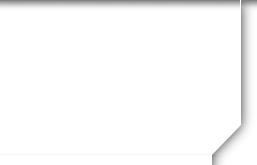
New To The Site?
Information for New Users
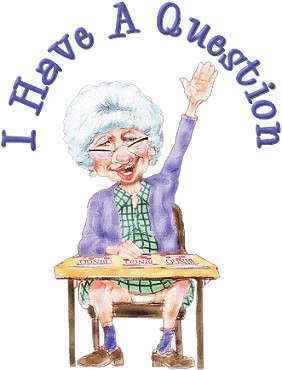
This website is maintained by Paula Benell and Janice Gerdes. This site uses a web-based application called ClassCreator.com which provides websites to various alumni associations. You can send questions and comments to Janice and Paula by clicking "Contact Us" link on the home page. Our site is free to our classmates. You will NOT be asked to pay to be a part of this website.
If you belong to the Dixon High School, Class of 1967, please take a few minutes to complete your profile with your email, as that will be the primary source of contact from the website and classmates. Some pages are going to be password protected and cannot be viewed by anyone on the outside. You will need to join the site to have access to REUNION information, most classmate profiles, e-mails, and our "Message Forum" (comments from everyone). So please join and be a part of this fun.
To create your profile...select Classmate Profiles in the menu and click on your name to begin, follow the prompts and you will be on your way to creating your profile. If you do not have email address, select "Contact Us", type in your contact information. All information is private and confidential and will not be shared with anyone and cannot be seen by the classmates unless you grant permission on your Profile. When someone clicks on your name, the contact information they will see is your city and state and whatever information about yourself you choose to put in your Profile. Your email address is NOT visible, although an email can be sent to you using the contact box at the bottom of your Profile page. Note, however, if you send a message to someone through their Profile page, the receiver will see your email address and can respond.
Lock your Profile...We recommend you enable "Profile Visibility" on your classmate profile to keep your information from being viewed by outsiders. "Locking" your profile will ensure that only classmates who are “logged on” can view your information. To find out whether or not your Profile is private, view "Classmate Profiles" BEFORE you log in. If there is a padlock icon next to your name your profile is LOCKED. To change this setting, log in, click Edit Profile, scroll to the bottom and check the box next to "Profile Visibility", then scroll down and click SAVE CHANGES.
Help finding missing classmates...Please take a look at the "Missing Classmates" tab on the home page and let us know if you have an email address for any of those classmates. If you don't have an email address, but have a physical address or phone number, please enter that information in the "Contact Us" link on the home page.
Return here for reunion updates, contact classmates & update your profile...When you create your profile, you will also create a password which allows you to update your profile, view other profiles and mail classmates. Be sure to visit here for up to date information. If you forget your password, contact us and we will email you another one.
Please be sure to keep your address, phone number and email address updated, so we have the correct information at all times.
If you need help on uploading pictures or You Tube videos contact us. Instructions are listed below for uploading pictures to this website.
|
Always check back to the Home page, where main information and announcements are continuously updated..
1. Be sure you are logged in on the home page. In the links on the left side under MEMBER FUNCTIONS, click on the link:Edit/Upload Photos.
2. The Photo page will appear and you’ll see a gray box titled:Upload New photo. Click on this box and you will be at the Add Photo page.
3. The Add Photo page gives basic instructions for uploading your photos. There are 3 places on this page to make entries.
Sort: The sort number controls the order in which photos display on your page. By default your pictures will appear in the order you entered them, so this isn’t important for your first picture. But later if you want picture #5 to appear as #1, you will have to change the sort numbers on your pictures. If you delete a picture, the sort numbers for the remaining pictures do not change (e.g., if you delete picture #2 out of 4 pictures, you will show pictures #1, 3, and 4.)
Caption: Caption is the description you write for your picture. Browse: This is the most important one, for this is how you find the picture on your computer and get it to appear on your page.
4. Your first picture will automatically be Sort Number 1.
5. Now click the Browse button. A list of folders on your computer will show up. Locate the folder that holds your picture. For most classmates this will be the My Pictures folder located in the My Documents folder. When you have clicked through to your picture file, click the view button at the top to show icons as pictures. This makes it easier to find the specific picture you want to upload.
6. Select the picture you want to upload by clicking on it once, and then click Open at the bottom of the box.
7. Now you will be taken back to the Add Photo page and in theUpload Photo box you will see the path to your picture.
8. Enter the Caption for your picture in the box.
9. Click the SAVE CHANGES button.
Now go to your Profile page and look for your picture and caption.
Shortcut for multiple pictures: If you are uploading several pictures that are in different folders, you can copy them to your desktop, then delete them later. Make sure you COPY, not move, your pictures, so you won’t delete the original.
|
|
MEMBERSHIP DISCLAIMER: This is a private website for DHS Class of 1967 classmates. All memberships, regardless of graduating year, will be granted or denied, at the discretion of the site administrator. All memberships may be revoked at the discretion of the site administrator. The privacy and security of all registered members will be considered a priority for the purpose of invitations, admittance, denial & revocations.
Powered by Class Creator